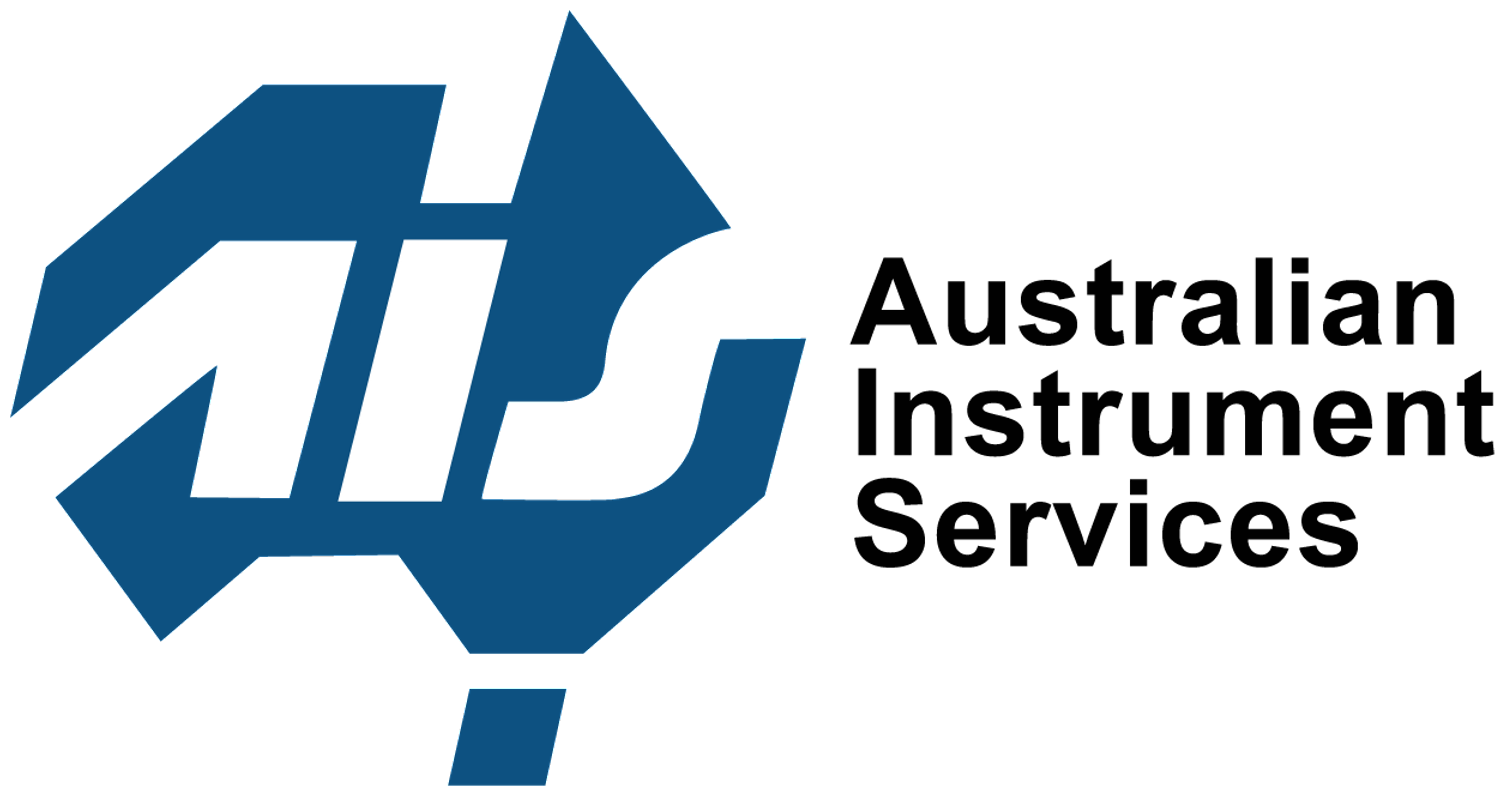If you are reading this, you may have realised that Motics older products do not work properly on Microsoft Vista or Windows 7.
There are 2 components to our Imaging Products. Firstly, there is the software such as Motic Images Plus 2.0ML, which allows you to quantify your image through accurate measurements, editing, counting and many more features. The other component is the camera driver, which enables the Imaging Device to communicate with the computer.
We have finished the update of our Motic Images Plus 2.0ML software to work properly on Vista/7 and with the new Driver for the imaging chips.
Motic has tried to enable as many customers who have purchased Microscopes or Cameras with our Digital Imaging Devices to update the Firmware of their camera chip and then to download the updates. However, this has not been possible for all camera chips.
Updateable Camera Chips
Please check the following criteria to see whether or not your Imaging Device is able to be upgraded.
- Does your Device have a Live Digital Resolution of 1.3MP, 2.0MP or 3.0MP?
- Does your Device have a DM serial number starting with DM05, DM06, DM07 or DM08?
If the answer to both questions is “yes” then you can use the procedure below to update your imaging device to run on Vista.
Camera Chips that cannot be updated
- Moticam 3000 / 5000 series
- Multi-output devices that have simultaneous USB/S-Video/RCA outputs that use Drivers 3#, AD640 or M210
- Low Resolution output devices that provide VGA USB output with Drivers 2#, 2c, MC350, MC351 or MC352 (we apologise for this but with these products we have had to update the hardware so a software update is not possible)
Camera Chips that don’t need a hardware upgrade
- Multi-output devices that have simultaneous USB/S-Video/RCA outputs that use the Driver M230
How to update your Imaging Device
Firstly, the usual legal jargon; although we have tried our best to ensure stability and reliability with this update package, any use of this update package is without warranty and we deny any responsibility for any misuse, errors or other problems arising either directly or indirectly from it.
The update package:
- Before using the update package, please download and read this.
- Then download the update package here.
- Please make sure you have the latest Motic Images Plus 2.0ML. You can download it from the Motic website
Motic Images Plus Calibration Procedure
Before the Calibration:
– Run the Motic Images Plus 2.0 software
– Capture the image of the calibration dot with the Calibration slide that comes with the Digital microscope or Moticams. Make sure the image of the calibration dot is focused. You can use any size of the calibration dot as long as the complete dot can be viewed. Remember the size of the calibration dot and the magnification of the objective in used for the later calibration procedure
To Calibrate:
– Select “Measure” > “Calibration Wizard” in the menu bar
– Select the tab “Calibrate with Calibration Circle“
– Click “Load Image” button to load the image of the calibration dot that you have captured
– Specify the size of the Calibration dot and the magnification of the objective used to capture the calibration dot
– Click “Calibration” button
– Save the sign (file name) to something you can remember. A combination of the microscope and the objective magnification could be a good suggestion. e.g “BA210-100X”. This sign name will be recalled in the Measuring step
– The Calibration procedure is completed
To Measure:
– Proceed to “Measure” in the top menu , select the “Measure” tab at the bottom of the screen
In the drop down list select the corresponding “Save sign” and Unit you just saved earlier in the calibration
Note:
Calibration only need to be performed once for each objective magnification on each microscope.
Driver Installation Instruction for Motic Imaging Devices in Windows 7
If you encounter a problem with the Motic imaging device driver software installation in Windows 7, please follow the below steps for the driver installation.
Register your Digital product and get the latest software update from Motic
Don’t forget to register your Motic Digital product which offers you the latest free Motic software update and re-download the software again if you lose the CD.
To download the software from Motic website you need to register your product first. A login username and password will be given upon successful registration to allow you to access the software download section.